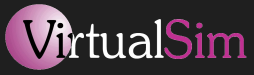F.A.Q.
If any error or warning message appears at application launch, make sure the Path is correctly set (you can test the environment from a command console: Windows Key + cmd, enter. Then on the console: set vstasker_dir -> C:VirtualSimvsTasker7 and use set path to check its content).
It is divided into two parts:
- The design environment, called GUI, which provides all tools and features to define a simulation project. It includes mapping capabilities (GIS), terrain elevation, state machine, grafcets, object oriented components and entities to be dropped on the terrain.
- The simulation engine, called SIM, which is built by Visual Studio from the GUI generated code and vsTASKER libraries. The SIM engine is license free and can be deployed without constraint.
Double-click the executable and let the installer run. The process should not take long. If you do not have VisualStudio 2010 installed, the community version will be installed. It is mandatory to have it in order to compile your own examples or recompile the demo ones (which you are free to modify).
You can then launch vsTASKER from the Start menu or from the directory:
(ps: see other FAQ in case of problems)
 button to launch the simulation (check the taskbar as the OSG window may not popup). You can then start the simulation using the
button to launch the simulation (check the taskbar as the OSG window may not popup). You can then start the simulation using the  button.
button.Note that all demo samples are precompiled. You can simply load the databases (file ending with .db) from the various directories under /Data/Db/Samples and launch the associated simulation ( )
)
If any problem during the install or the try, please use the ticket system here
Make sure to run vsTASKER GUI in Administrative mode.
Save and restart vsTASKER.
This is typically the case when driver is missing, not yet installed or conflicting with another one. In such case, remove the driver and reinstall it.
2. Removing the KeyLock Driver
Go to Start::Programs::vsTASKER::Licensing::Usb Dongle
Select: uninstall
Press: Begin Uninstall
Reboot then, re-install the driver!
3. Conflict with Pitch Dongle
If you are using Pitch Dongle, please, refer to the following documentation:
$(VSTASKER_DIR)/tools/usblic/Pitch-Dongle.doc